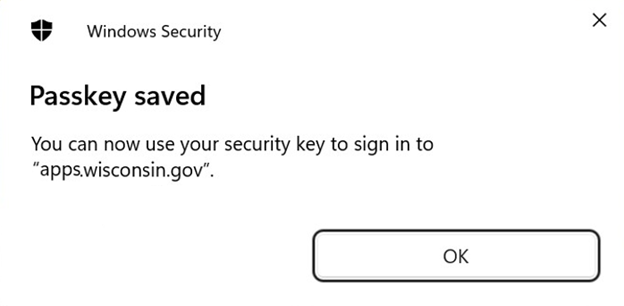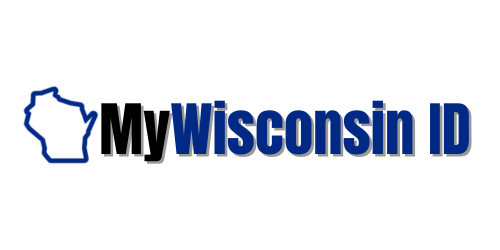
Below is a step-by-step guide to to
setting up a FIDO2/Security Key for MFA using Yubico’s YubiKey as an example.
Step 1)
To add a YubiKey or other FIDO2 authenticator, select Set up under “Security Key or Biometric Authenticator" from the list of MFA options during MyWisconsin ID account creation.
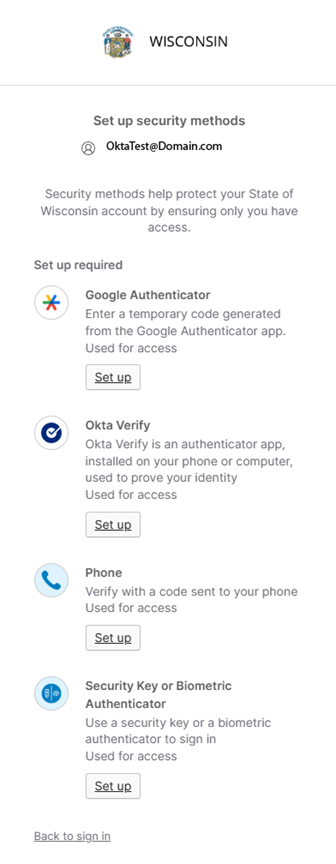
Step 2)
Click Set up on the next prompt to begin the Security Key registration process.
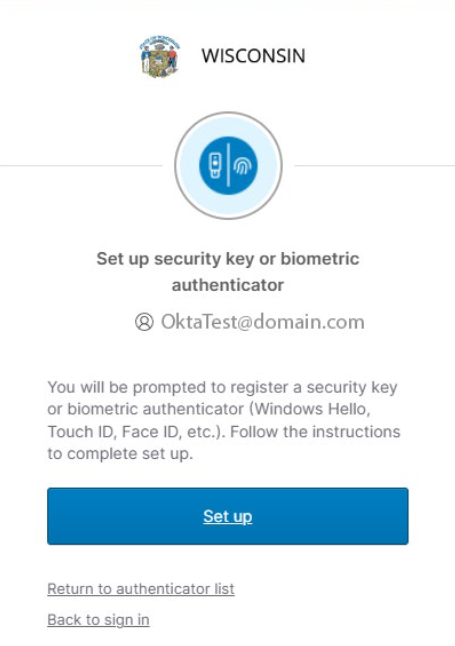
Step 3)
You
will be asked where to save the passkey. To continue with a YubiKey or other
FIDO2 device, select Security Key and click Next.
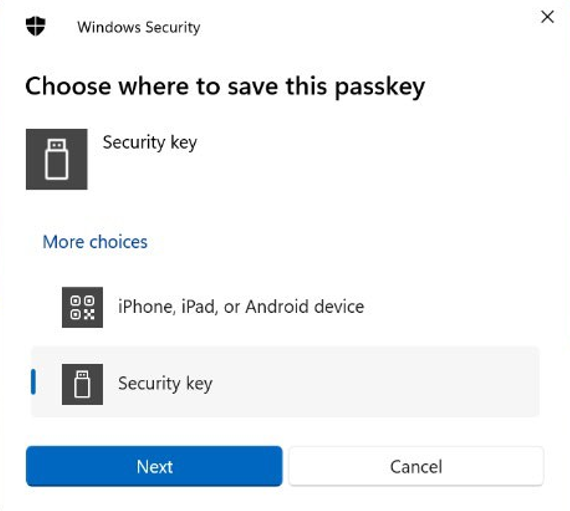
Step 4)
The
next two prompts are to confirm the details of the registration request for
this security key. Click OK to continue.
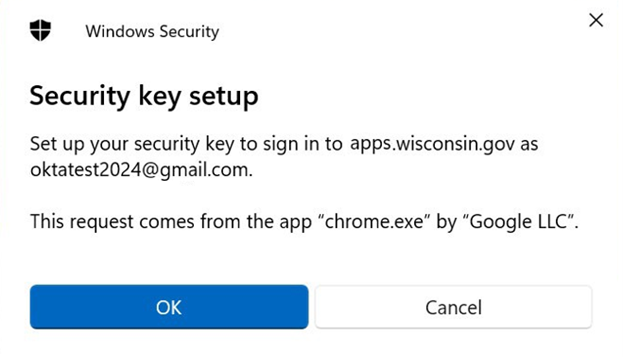
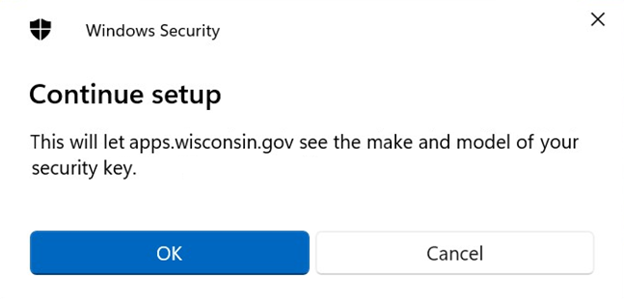
Step 5)
If this is the first time using your YubiKey, you will need to push the button with a “Y" in it on the back.

Step 6)
You will then be prompted to tap your YubiKey to finalize the registration process.
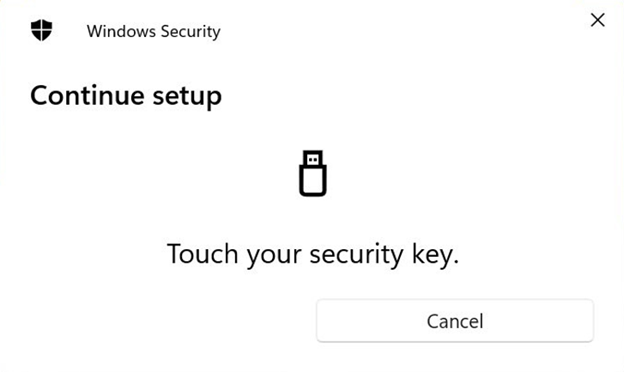
Step 7)
Your security key registration is now complete. The next time you use your MyWisconsin ID account to login to a State service, you will be asked to enter your password followed by MFA. When prompted for MFA, push the button with a “Y" in it on the back of your YubiKey to proceed.