How to initiate password recovery for a MyWisconsin ID account using email:
1) User Needs to Recover Password
From
the MyWisconsin ID sign-in page, enter your MyWisconsin ID username and select “Next”.
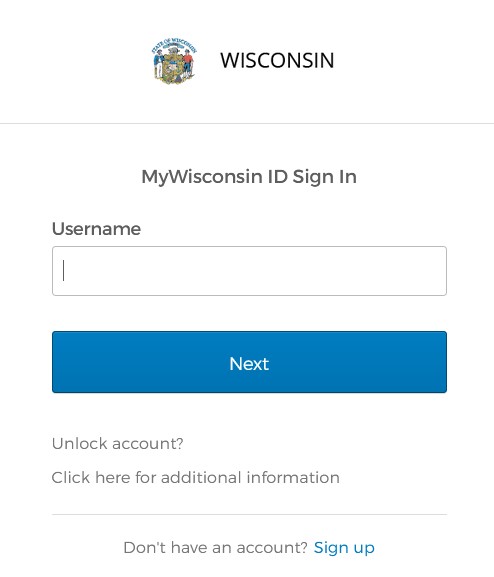
2) Initiate Password Reset
Select
the “Forgot Password?” link.
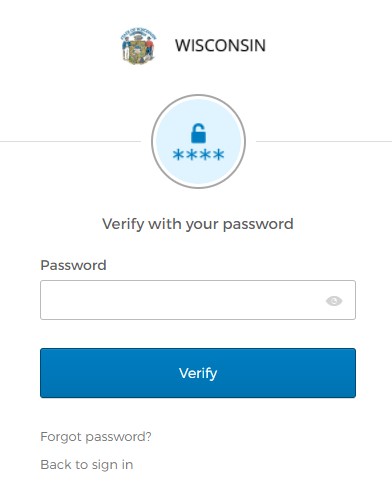
3) Email Sent for Password Reset
Click
“Select” on the “Email” option. Check
your email for the Reset Password link and code.
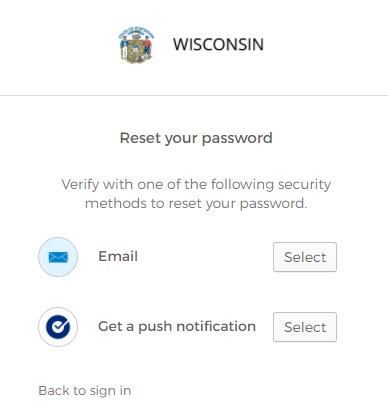
4) Password Reset Options
An
email will be sent with a link and a code. You
will have two options for recovering your password: clicking a link provided in the email or
entering a code provided in the email.
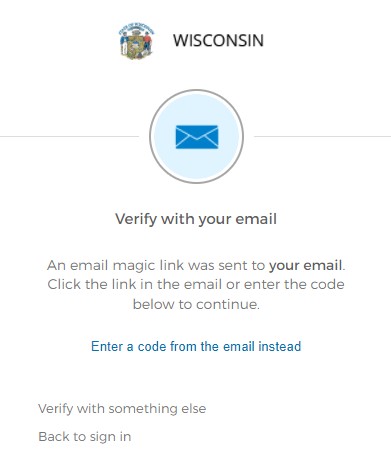
5) Email Received
Email
received with the password reset link and code. Click
the “Reset MyWisconsin ID Password” button in the email and Go To Step 6 OR To
use a code, Go To Step 7.
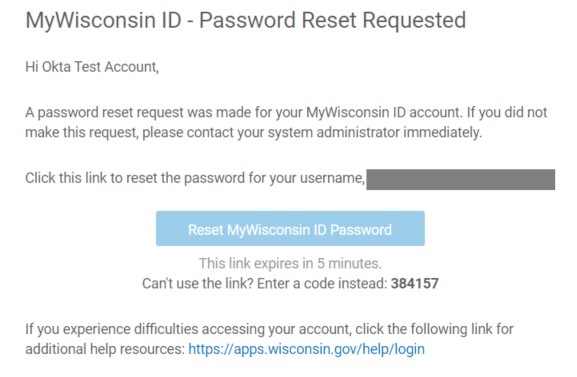
6) Verify Sign-in Notification (Link)
Select
“Yes, it’s me”. Select
the “Yes, it’s me” button. Go To
Step 8.
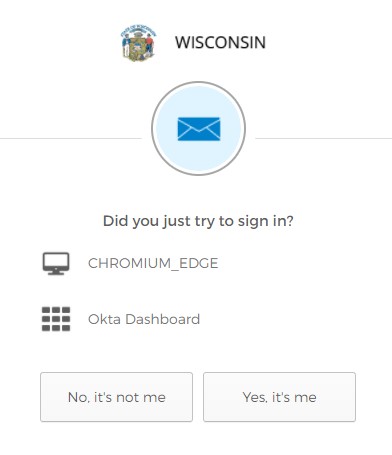
7) Verify Sign-in Notification (Code)
Enter
code provided in email. Select
“Enter a code from email instead” in Step 4. Enter the code provided in the email and click the “Verify” button.
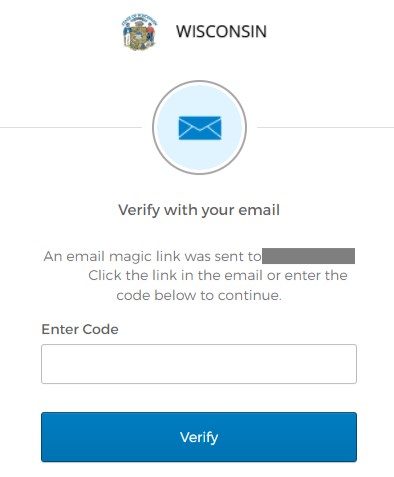
8) Complete MFA Verification
Pick
one of your enrolled MFA methods and click “Select”. To
change your password, you will need to complete an MFA verification. Select one of your MFA methods and complete
the MFA verification.
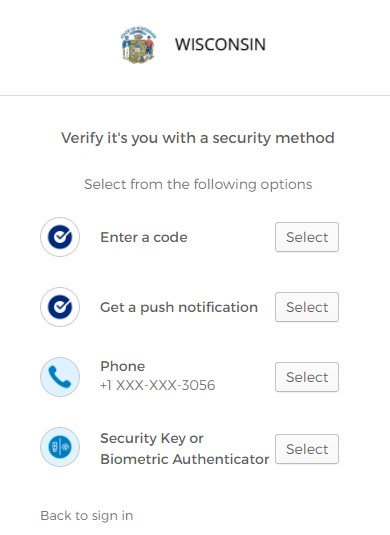
9) Enter New Password
Enter
and verify your new password and click the “Reset Password” button. Enter
a new password in the “New password” and “Re-enter password” boxes, and click
the “Reset Password” button.
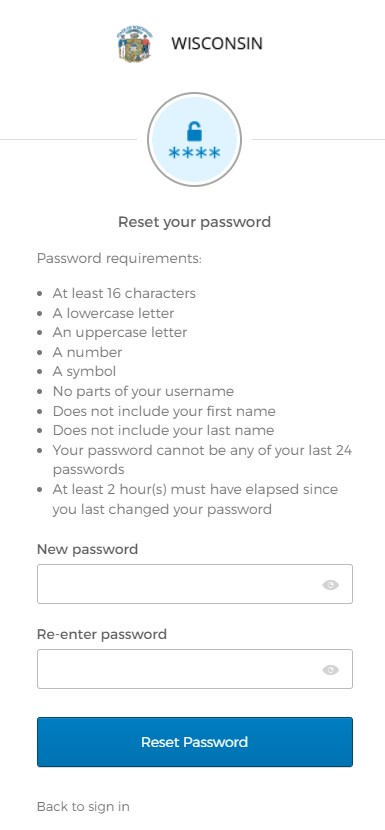
10) Password Change Confirmation
You
will receive confirmation that your password has been updated. You
have now successfully updated your password.
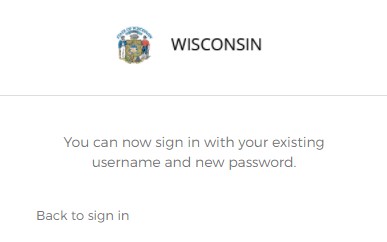
For additional questions on self-registration, please visit our FAQ page.