How to change your MyWisconsin ID Password:
1) Log-in to Change Your Password
To
change your MyWisconsin ID account password, log in to your MyWisconsin ID account. Click on your username in the
menu, and select “Settings”.
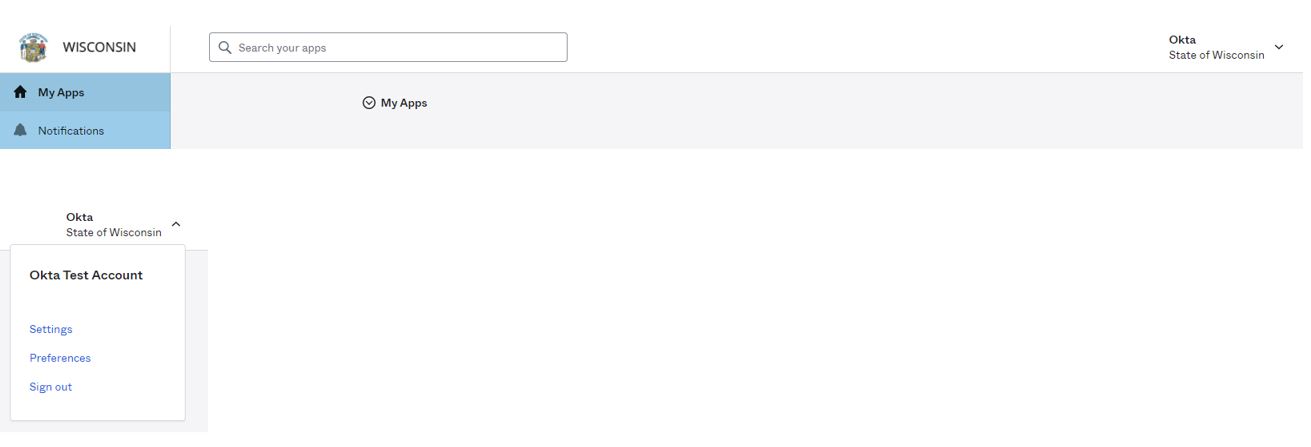
2) Enter a New Password
Enter
your existing password, then enter the new password following the requirements
on the screen. Enter
your current password in the “Current Password" box. Enter
your new password in the “New password” and “Confirm new password” boxes, then
select “Change Password".
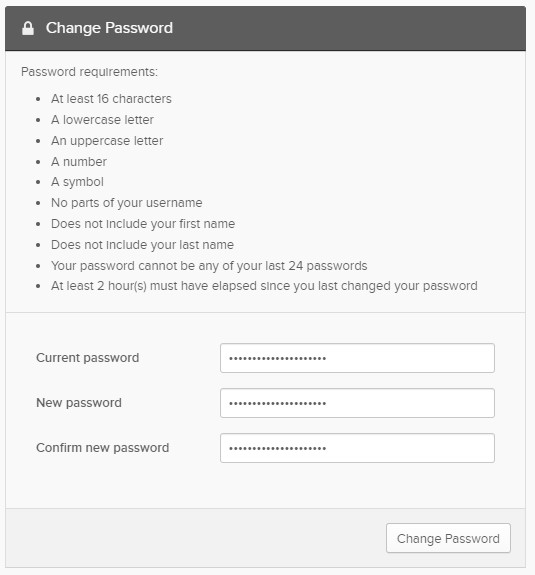
3) Password Change Notification
A
“Password Changed” confirmation message will display on the screen.
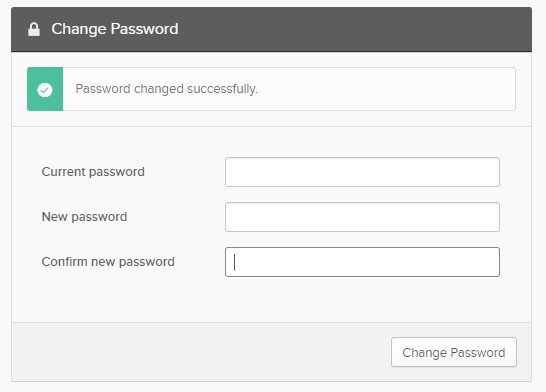
For additional questions on self-registration, please visit our FAQ page.